This tutorial will walk you through the process of updating your ski report and resort data with Mountain News. If after reading you have any questions or need further support please contact us at [email protected]
FREQUENTLY ASKED QUESTIONS: THE BASICS
Why File A Snow Report With Mountain News
Mountain News is the publisher of the OnTheSnow & Skiinfo digital platforms which reach over 30 Million unique skiers each winter. In addition Mountain News is the exclusive provider of snow report data to hundreds of media companies such as Weather Channel, Accuweather, Fox News, NBC, Google, and hundreds of television stations and newspapers. Updating Mountain News daily insures your potential customers are getting the latest update from your ski area.
When to File A Snow Report
Filing deadline is 9AM local time. We recommend filing earlier as many consumers check the snow reports on digital channels early in the morning, and TV stations will often include the snow reports in their morning shows.
FREQUENTLY ASKED QUESTIONS: ACCESSING THE PLATFORM
How to register?
For first-time users, email us at [email protected] to show your interest in registering an account. We will, then, reply to your email with your login credentials.
How to log in?
- Go to https://clients.onthesnow.com/login to enter your username and password.
- Hit the Login button.
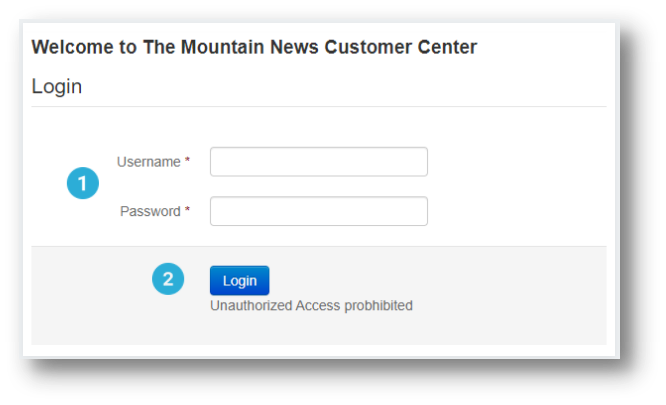
Account issues, what to do?
If you are unable to remember your password:
- Go to https://clients.onthesnow.com/login to enter your registered email.
- Click the “Reset your password” button.
- Follow the steps on how to reset the password, which we sent to your email.
- Use the link again to log in using your email and the new password.
If you are still having login or any account issues, email us at [email protected].
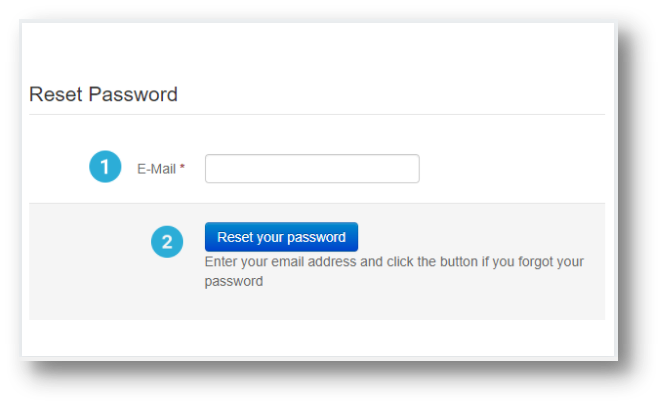
You may also watch this tutorial about creating accounts and snow reports.
FREQUENTLY ASKED QUESTIONS: CREATING A SNOW REPORT
How to create a snow report?
- Go to https://clients.onthesnow.com/login and log in using your username and password.
- Click the Snow report menu button as shown in Step 2.
- Fill in the form to create your snow report and then hit the “Submit” button.
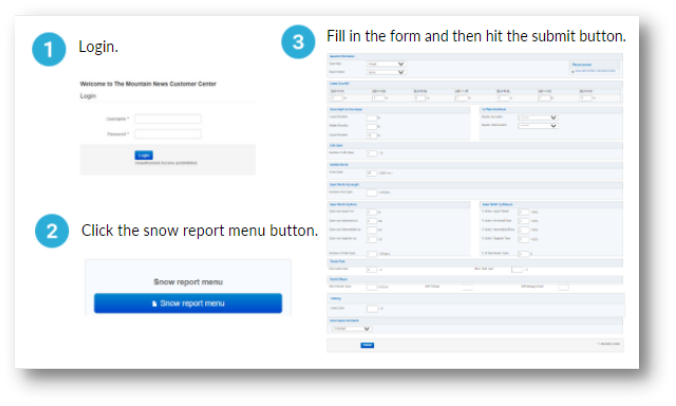
Can you provide more details on how to fill out the snow report form?
Sure! Use the table below for your reference.
| Field | Info | Preview |
|---|---|---|
| General Information | Open flag: Select the resort’s current status. Choose one from the following:
|
|
| Latest Snowfall | This is for the amount of newly fallen natural snow in the last 24 hours. Enter the value in inches/cm to the current date.Note: Make sure that this value does not include the amount of artificial snow. | 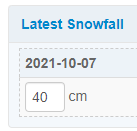 |
| Snow depth on the slopes and Surface Conditions | This is for the snow depth totals for the upper, middle, and lower sections of your resort. The surface conditions on top and bottom may be powder, packed-powder, machine-groomed, etc. Select from the dropdown menu. |  |
| Lifts Open | Type in the number of lifts that are currently running at your ski resort. | 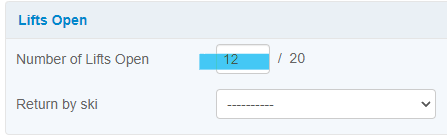 |
| Skiable Terrain | This is for the total acres that are open. |  |
| Open Terrain by Length | This is for your resort’s total open terrain by length. |  |
| Open Terrain by Runs and by (%) | This is for the total number of open runs by difficulty. As for the percentages, the values are automated when you specify the number of open runs. | 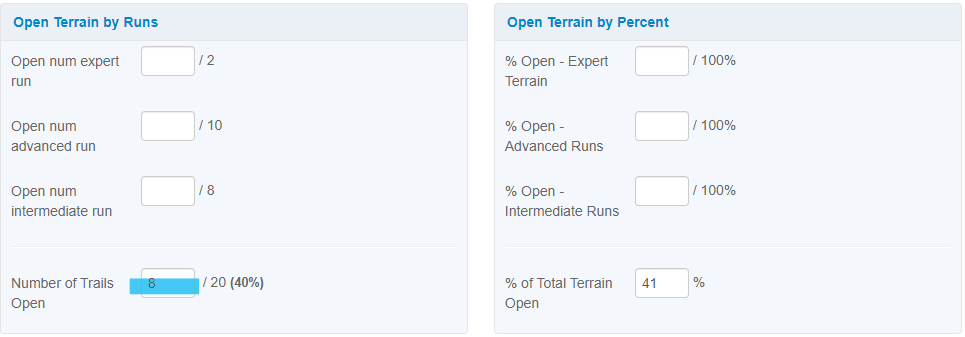 |
| Terrain Park | Type in the total number of parks that are open. | 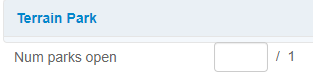 |
| Additional Activities | This section is for the other activities available at the resort, such as Nordic, Tubing, and Parks. For example, specify the total km in the Nordic Open field.Similarly, specify the total lanes open for snow tubing in the Tubing field. |    |
| Snow report comments | This is a section for your comments and language preferences. Type in your comments to highlight special info, especially those that have not yet been covered by the snow report (e.g., special operating hours). Please do not add an advertisement in this section; if you would like to post an advertisement for your resort, contact us and we’ll be happy to discuss that with you.
You may select your preferred language to designate where you want your report displayed. If, for instance, you choose English, your report will be shown in our English portals. This will give you the advantage of reaching a wider audience. You may select more than one language flag. Once the comment in the respective language is populated, it will be displayed on respective domains. This is particularly useful when your resort is located near the borders, e.g., Italy/France, Czechia/Poland, Slovakia/Poland. |
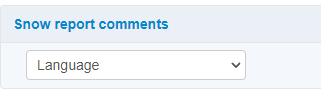 |
| Note: Some fields may vary in certain regions. | ||
Can I file a snow report through mobile?
While we don’t have a mobile app where you can file a snow report, you may still use your mobile by going to your favorite browser and accessing our CMS from there. Our site is mobile-friendly. Simply log in here to create a snow report and then hit submit when you’re done.
What happens after submitting the report?
Submitted snow reports will be in the queue for moderation under “Pending Reports”. Our team will attend to your snow report shortly.
Can I revise a submitted snow report?
You cannot revise the snow report once you hit the submit button. You may create a new one with the correct info and re-submit. Immediately after approval, it will override the previous report you submitted.
FREQUENTLY ASKED QUESTIONS: UPDATING SKI RESORT DATA
How to update ski resort info?
If the ski resort info is incorrect or outdated, you may edit it via the CMS. To modify ski resort info:
- Log in here: https://clients.onthesnow.com/login with your username and password.
- Select the aspect you want to modify and then hit the Submit button at the bottom.
For your reference, here are the ski resort features and info you may modify via the CMS.
| Resort Info | Description | Preview | |
|---|---|---|---|
| Lift Hours | This is where you set the operating day and/or night hours for lifts at the resort. |   |
|
| Resort Profile | Choose it to edit your resort facts. | ||
| • | Contact Data | This is where you modify your contact information, such as your phone, email, the ski resort’s phone, website, and links to your ski resort’s services (e.g., ski rentals and ski lessons). You may also add the contact details of the ski-lift company. | 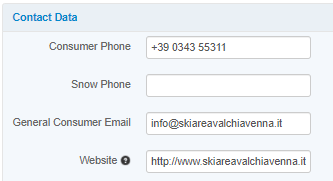 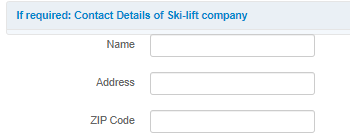 |
| • | Resort Statistics | This is where you provide info about your resort’s opening date and closing date. You may also modify the average snowfall and other statistics info of your resort (e.g., elevation top, elevation base, and vertical drop). |  |
| • | Resort Features | Apart from skiing, this section is where you add features or activities available at your resort, such as terrain park, cross country, tubing, summer ski resort, indoor resort, and glacier resort. | 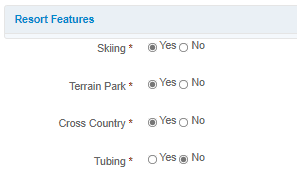 |
| • | Skiing Data | This section is about your ski resort’s longest runs, skiable terrain, snowmaking, night skiing in lengths. Please take note of the units, e.g., if in acres (ac) or in kilometers (km). | 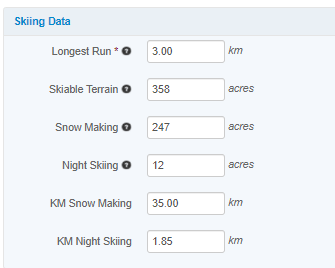 |
| • | Nordic Report | If your resort has a Nordic section, this is where you add info, such as Nordic length and page URL. | 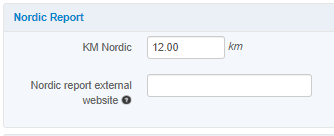 |
| • | Slopes by Difficulty | This is where you specify the slope counts available at your resort. You may also want to specify the total number of runs and slope lengths based on difficulty, i.e., expert runs, advanced runs, and beginner runs.Note: when you specify the slope counts overall and by difficulty, the percentages for each slope type will be shown automatically under Slopes by percentages — thus, no need to fill in this section. | 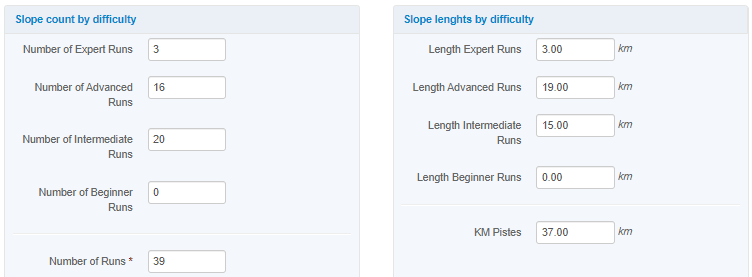  |
| • | Resort Features | This is where you specify the number of different ski lifts, e.g., surface lifts, double chairs, triple chairs, quad chairs, high-speed quads, high-speed sixes, eight-person lift, gondolas, and trams.Type in “0” (zero) for those that are not applicable. The total number of lifts will be counted automatically after specifying the number of individual lifts. | 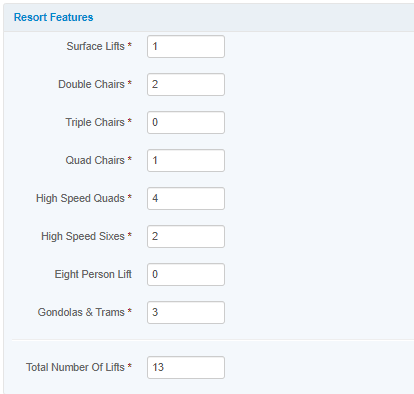 |
| • | Terrain Park Features | This is for your resort’s total number of terrain park features, such as pipes, jumps, and rails. | 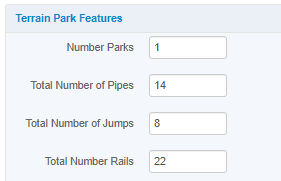 |
| • | Snow Tubing | This is about your resort’s total lanes of snow tubing. It is also where you mark whether it is lift-served or not. | 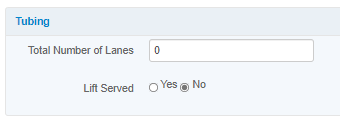 |
| • | Metric Settings | This is where you may set the default units for wind force, e.g., miles per hour (mph), meters per second (m/s), or kilometers per hour (km/h). |  |
| Trail maps | This is for your ski resort’s trail map. You may upload a trail map in .jpeg that is less than 2.5 MB resolution. | 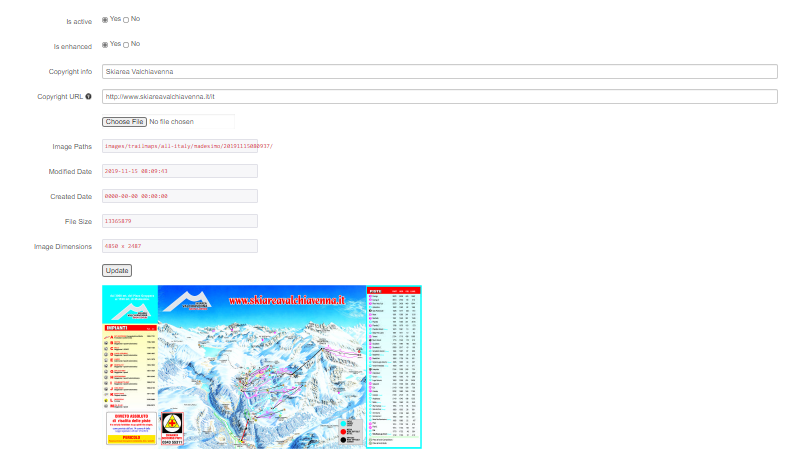 |
|
| *Note: Webcams, images, and some texts can only be edited by our staff. If you want them corrected or if you want other info not specified here modified, email: [email protected] and we will apply the necessary changes. | |||
Watch this tutorial on how to update your resort data.
FREQUENTLY ASKED QUESTIONS: ADDITIONAL INFO
How to contact us?
Email us at [email protected].


 EN
EN
 DE
DE FR
FR IT
IT UK
UK